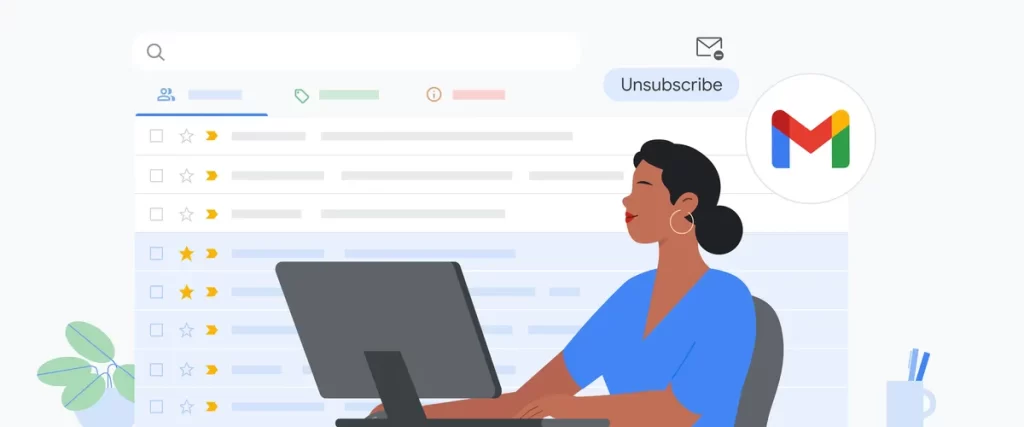
Over time, Gmail has introduced a host of AI-powered tools, such as Smart Reply and nudging, to streamline inbox management. Now, with the addition of Gemini, Gmail offers even more ways to organize, respond to, and prioritize emails – all from the convenience of your mobile device. Users are already seeing a boost in productivity; for example, Mark Cuban’s Cost Plus Drugs estimates their employees save up to five hours per week thanks to Gemini’s AI capabilities in Gmail! Here’s a closer look at how Gemini can help you stay on top of your inbox:
1. Summarize Lengthy Email Threads
Keeping up with long conversations just got easier. Whether you’re catching up on a project or managing family plans, Gemini can create concise summaries of email threads, capturing the essential points. Available on both the web and Gmail’s mobile app, simply click “summarize this email” to get a quick, clear snapshot of the most important details in any thread.
2. Quickly Find Information in Your Inbox
Searching for that email about the school meet-and-greet or details for next week’s fantasy football draft? With Gmail Q&A, Gemini can help you locate specific information in seconds. Instead of scrolling through endless threads, just tap the Gemini icon in the Gmail mobile app and ask questions like, “What should I bring to the tailgate next week?” or “Who’s on the same flight for Taylor’s wedding?” Gmail Q&A is already available on Android and is rolling out to iOS later this month.
3. Craft Responses with Contextual Smart Reply
Need help drafting the perfect reply? Gemini’s Contextual Smart Reply understands the context of your emails, suggesting responses that fit the tone and topic of the conversation. Rolling out soon for web, Android, and iOS, this feature provides three custom-crafted reply options with labels indicating the response’s sentiment. For example, if a friend asks about pickleball lessons, you can choose from options like “request more information,” “confirm sign up,” or “decline sign up.” Select the response that fits, then edit if needed – it’s that easy!
When you want to draft a custom response or refine an existing one, try Help me write. This feature is available on web and mobile; just look for the pencil and star icon. You can either type out what you’d like to say or choose options like “Formalize,” “Elaborate,” “Shorten,” or “Polish” to fine-tune your message’s tone and structure.
Ready to upgrade your Gmail experience? Check out Gemini for Workspace add-ons if you’re a business user, or try Google One’s AI Premium plan to access these new features for personal use. With Gemini in Gmail, you can master your inbox like a pro.