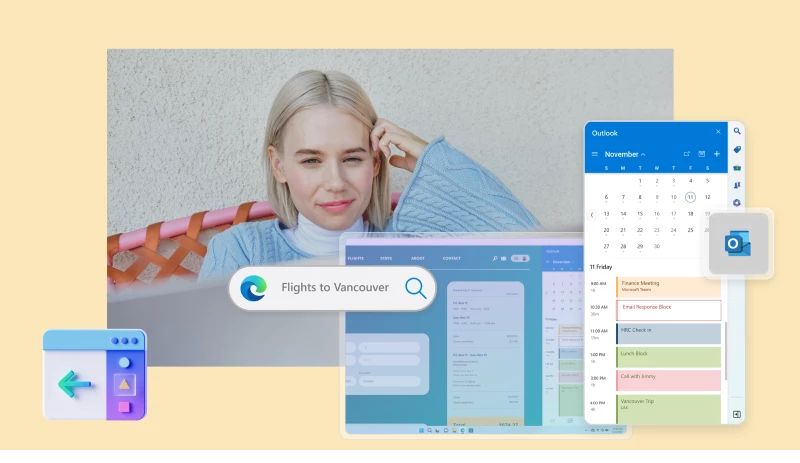
In our connected world, using multiple apps can often feel disconnected. We browse the web with one app, manage emails with another, and listen to music with yet another. Whether at home or work, multitasking across various apps has become the norm. However, switching between these apps can be frustrating unless you’re an expert at managing app windows. At Microsoft, we’re always looking for ways to help you stay in your flow online, enabling smarter multitasking with less disruption.
Today, we’re excited to introduce a new feature that helps you stay focused by integrating two widely used Microsoft apps—the classic Microsoft Outlook app on Windows and the Microsoft Edge web browser. Soon, customers with a Microsoft 365 Personal or Family subscription will be able to open browser links from the Outlook app directly in Microsoft Edge. These links will appear alongside the email they originated from in the Edge sidebar pane, allowing you to easily access, read, and respond to messages without disruptive switching. This feature will not be available for users or devices in managed environments initially. In the future, links from Microsoft Teams messages will also open in Microsoft Edge, helping you stay engaged in conversations while browsing the web.
Stay in Your Flow with Microsoft Outlook on Windows and Microsoft Edge
Why are we making this change? To enhance the user experience by allowing you to view emails and web content simultaneously, eliminating the need to switch between apps. For example, if a friend emails you with restaurant options and reservation times, you can open the links in Microsoft Edge, view the original email in the sidebar, check out the restaurants, and respond to your friend—all within the same window.
We’re continually optimizing the Edge sidebar to provide useful content and tools while you browse, so you don’t have to toggle between windows or tabs—whether you’re shopping online or working in a Microsoft 365 web app.
Empowering You to Make the Most of Your Time
Our goal at Microsoft is to empower you to maximize your time. While we aim to enhance your experience with features like this, we also respect your preferences. You’ll have the option to choose your preferred browser for opening links from Outlook the first time you launch Edge. Changing this setting is easy: in Outlook, go to File, Options, Advanced, Link Handling, and select your desired browser from the dropdown menu. Learn more about managing your experience.
Looking Ahead
We’re committed to empowering every person and organization to achieve more. Much of this happens through Microsoft 365 apps and a web browser, which is why Edge is optimized to work seamlessly with Microsoft 365 apps. We also welcome the opportunity to collaborate with other browsers to bring this experience to users. This Outlook feature is just the beginning. Next, we plan to bring this experience to Teams, allowing you to view your chat and links side-by-side. We will continue to listen to your feedback and make improvements based on user experience. Stay tuned for ongoing innovation as we find new ways to optimize the web for Microsoft 365 apps and beyond, so we can work smarter together.